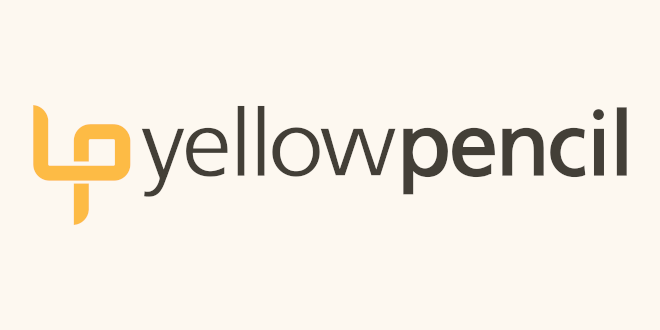
- Internet
- 12.12.2018
- EN
yellowpencil: Where have all the pages gone?
A 2 minutes read, written by Jon
September 25, 2012
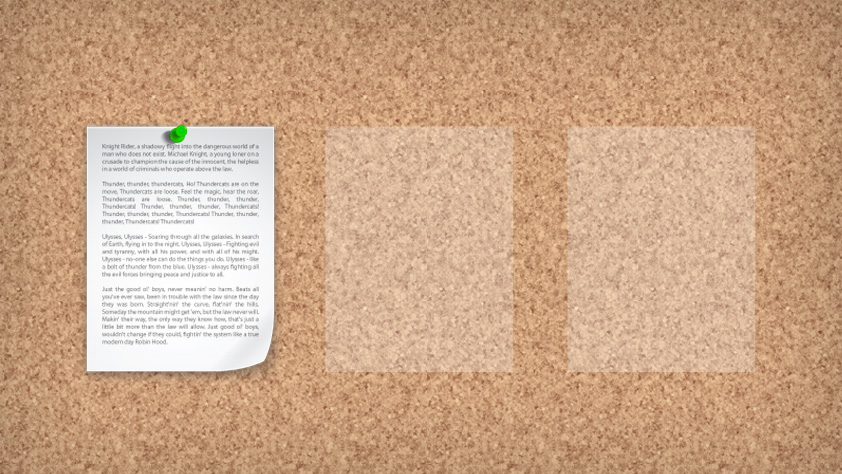
If you are a new developer and you've worked in Open Text Web Site Management (OTWSM), you may have experienced a wide array of common issues. Not to worry! These problems will decrease in number the longer you work with the software, but those first few months can be pretty intimidating. Hopefully I can help ease the process for you less seasoned developers as well as provide an online resource for common early obstacles.
One of these problems arises with the use of Navigation Manager; when a page, either on Publish or in Page Preview, seems to lose its navigation or its place in the overall structure of your site. There are many reasons this may happen but I will outline four possible solutions here:
1. Check master page settings
If your Content Class is not a master page with the correct List element selected, then it will have no concept of Navigation Manager and therefore will not be able to use any navigation templates that rely on it.
If your Page previously had working navigation and did not undergo a Content Class switch then this is likely not the issue and you can move on to the next solution.
Everyone else can check this by viewing the Master Page Settings in the Action menu for the Content Class in question. Make sure “Use as master page” is checked and that the correct List element is selected.
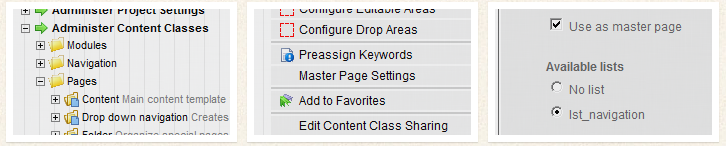
2. Check Linking/Appearance Schedule
Another reason your Navigation may not be appearing can be due to the Linking/Appearance Schedule. When someone incorrectly connects a page to a link within the CMS, sometimes the pages main link will change. This will result in the Page thinking it primarily belongs on this new structure in the CMS and not the navigation list (therefore losing its place in navigation).
This can easily be remedied by going into the Action menu of the problem Page, selecting Linking/Appearance Schedule, and ensuring the correct radio button is selected (typically an lst_navigation or something similar).
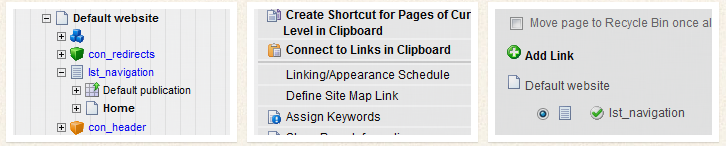
3. Navigation Cache
If the above methods still leave you without your beloved navigation, simply clearing the navigation cache is a quick (well sometimes not so quick) way to ensure that what you are seeing is the latest, most up to date version of the page.
This is done by going into the Action menu of the Project node under Browse Navigation and clicking Clear Navigation Cache (do not click Reset Navigation Index!).
A word of warning: In larger projects this may cause a brief episode of poor performance due to the CMS rebuilding its cache of the navigation structure.
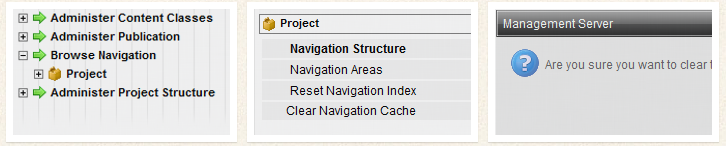
4. Disconnect/Reconnect Page
Finally, if all else fails then your Navigation Issue is likely the result of some sort of glitch and by disconnecting the Page, and reconnecting it to the same spot, it should snap everything back together nicely.
Hopefully these steps will prove helpful to you, and I’ll be writing more tips in the future!
Source: Where have all the pages gone?
© copyright 2012 by yellowpencil