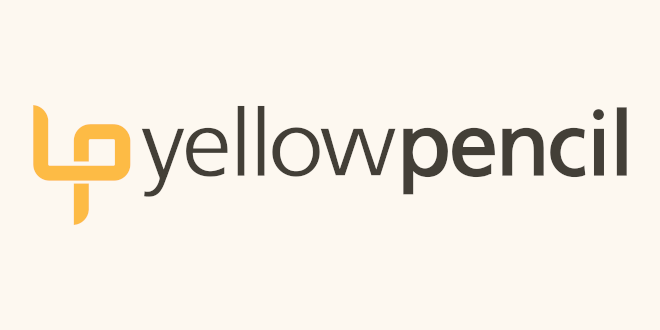
- Internet
- 09.01.2019
- EN
yellowpencil: 5 things I learned about web accessibility by testing a screen reader
A 4 minute read, written by Orville
April 22, 2015
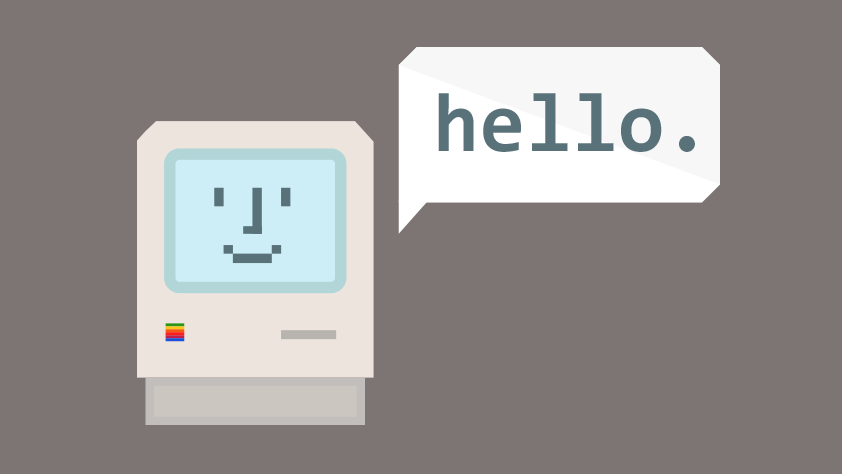
Thirty-nine million. Most people would agree that’s a significant number. And according to recent statistics from the World Health Organization, that’s the estimated number of people worldwide who are blind. A further 246 million have low vision. And in the interest of learning more about web accessibility, I decided try out a screen reader to see what it would be like. Here’s what I learned.
1. How screen readers work
Many people with visual impairments use keyboard input and screen readers to consume web content, relying on technology that converts text into synthesized speech. In effect, the computer “reads” the text out loud for the user. (Check out the videos below to see a screen reader in action.) That’s the easy part. Navigating the pages is where things get more complicated. But more of that later.
2. There are many screen readers to choose from
There are numerous screen-reading applications out there. JAWS is considered the most popular screen reader on the market (according to a survey conducted by WebAIM) and has been around since 1989 and costs about $1000.
There are also many free screen readers such as Voice Over, which comes with your Mac and Google’s Chrome extension: ChromeVox.
As a full-time Chrome user, I chose to use ChromeVox because it was the most convenient to acquire and free. Installing the extension was straightforward, and as soon as it was done, ChromeVox was reading to me.
It is important to note that the experience I’m sharing with you is limited to the ChromeVox screen reader. ChromeVox is one of the newest screen readers on the market but its adoption rate is low (only five per cent of the market uses ChromeVox, according to WebAIM) compared to other screen readers.
If you want a better picture of what screen readers have to offer, I suggest testing a few of them. Here are a few screen readers product sites to check out:
3. I really take page scanning for granted
What I quickly came to realize is how linear screen readers work. Using the tab key in ChromeVox moves you through each focus element on the page. So unless the website you are reading is built with focus order in mind, tabbing through a page can be frustrating because you may not find the content you are expecting to find.
One of the key benefits of screen readers is that they’re built with keyboard shortcuts that allow you to walk through any element on a page, including headings, links, tables, etc. Once you get a handle on the shortcuts, you can then navigate to these elements quite easily.
4. Tab order, headings, and links are essential
By default, tabbing through each element brings to light the importance of a correctly implemented tabbing order or focus order, because it not only facilitates navigation but this also reflects the priority of web content. It lets the user get to where he’s going more quickly and efficiently.
5. There are great accessibility resources out there
While there are specific Web Content Accessibility Guidelines (WCAG) 2.0 you can follow, WebAIM has a wealth of general information on web accessibility. Here are few articles that I found useful:
- Considering the User Perspective: A Summary of Design Issues
- Displays a digestible table of challenges and web solutions for a number of disabilities ranging from colour blindness to cognitive disabilities
- WebAIM’s WCAG 2.0 Checklist
- A simplified checklist of resources for the technical implementation of accessible web content (not the official WCAG 2.0 checklist)
Wuhcag: Making Web Accessibility Clear
Wuhcag is a site created by accessibility consultant Luke McGrath. I don’t know Luke, but I really like the tips he’s written on WCAG 2.0. He also believes that creating web accessible sites is easy and less technical than people might think. He also has handy checklists you can request.
The Accessibility Project
This is a site that was referred to me by my colleague, Alfred. It is a community-driven site that strives to make web accessibility easier by providing tutorials, patterns, checklists, and other resources.
Color Contrast Plugin for Chrome
This is an interesting Chrome extension built by NC State University that shows you if the contrast of the text on your page is sufficient to meet WCAG 2.0 guidelines.
Importance of HTML Headings for Accessibility
This video produced by accessibility consultant Aaron Cannon shows you why HTML headings are important by walking you through how he uses a screen reader to process web pages. I thought this video provided a good perspective on how visually impaired users use screen readers.
Things I Learned by Pretending to be Blind for a Week
I also found this blog post by David Ball after I conducted my discovery. David shares his experiences pretending to be blind for a week.It’s interesting to see the similarities between our learnings.
Who knows how many of the world’s 39 million people with visual impairments will try to access your website. But why would risk excluding anyone? Especially when you can easily make your websites more accessible by following some of the guidelines outlined above. After all, says Wuhcag’s Luke McGrath, “Building things online opens your work up to the world – but only if you let them in.”
Want to know more? Reach out to me to chat about how we can help you build an accessible web.
The Auhor
Orville Ho
Orville will teach your team the ins and outs of using and maintaining your new website, and he’ll be there for you whenever you need (website-related) support.
Our clients love Orville's big smile and boisterous laugh, recognizable from approximately a gazillion metres away.
Source: 5 things I learned about web accessibility by testing a screen reader
© copyright 2015 by yellowpencil