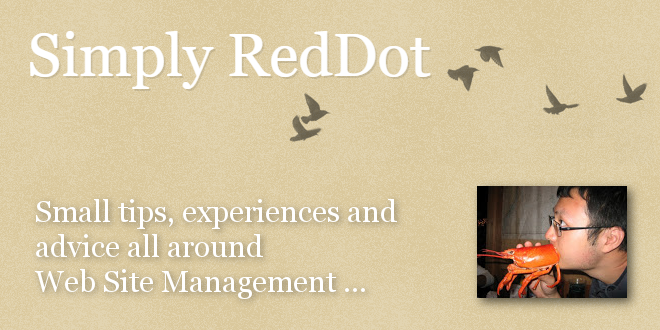
- Internet
- 02.05.2018
- EN
Simply RedDot: "Installing CMS 9 on Windows 2008 R2 with Oracle 10g"
written by Jian Huang, 22. April 2015
Recently I have been tasked with installing CMS 9 on Windows 2008 R2 with Oracle 10g. It has been an adventure.
- Install the Oracle Client. Make sure the oracle client version 10.2.0.0 or 10.2.0.1, NOT any other version because other versions are not recommended for CMS 9. When asked what type of installation, select Administrator, which comes with almost all components, including the ones CMS 9 needed: SQL Plus, Oracle Provider for OLE DB, and Oracle Data Provider for .NET.
- Configure Oracle client and ensure the Oracle database is reachable via TNSPING.
- The existing CMS 9.0 installer is not Windows 2008 R2 compatible. CMS 9 SP1 is Windows 2008 R2 compatible, but it is not available as a stand alone installer. Download the CMS 9.0 installation .zip file, download the latest CMS 9 SP1 patch (9.0.1.95), unzip both .zip files, merge the two folders.
- Move the now merged CMS 9 installation folder to C:\. Rename the CMS 9 installation folder to something simple with no special characters. The path to the setup.exe is something like "C:\CMS9\setup.exe". This is important, else one will encounter oracle connection errors later.
- Right click on setup.exe and click on "Run as Administrator" to begin the installation process.
- Ensure the CMS installation path is something simple like "C:\RedDot", else there will be oracle connection errors.
- Proceed through the installation process, before clicking on "finish", do the following to ensure the post installation database modification process starts after the oracle client, else there will be oracle connection errors.
- Open notepad, write "run once", press "ENTER".
- Clicking "finish" on CMS installation screen. The installer will attempt to restart the machine, but the unsaved notepad file will halt it.
- Open regedit, navigate to "HKEY_LOCAL_MACHINE\SOFTWARE\Wow6432Node\Microsoft\Windows\CurrentVersion\RunOnce".
- Copy and paste the installer entry value into notepad, save notepad file.
- Restart server.
- Open command prompt by "Run as Administrator", copy and paste in the runonce installer entry value saved previously, press "ENTER".
- Complete the rest of the CMS installation.
Source: Installing CMS 9 on Windows 2008 R2 with Oracle 10g
© copyright 2015 by Jian Huang