
- Internet
- 24.10.2018
- EN
oshyn: Organic Profile Creation and Surveys in OpenText™ Delivery Server
by: Julio Canadas
Organic profile creation (also known as Progressive Profiling) is a typical feature required by marketers who want to lower the barriers for obtaining a user's information. Marketing research has found that asking for information in smaller "bites" works better than asking for all the information on one, overwhelming page.
We recently developed a custom solution in the OpenText (RedDot) environment that allows editors to poll users across various areas of the site to create their profile organically as the user browses to different pages.
The requirements for this module were beyond what some existing modules could provide, which is why we developed a new one.
The Module in Action
Rail / Body Modules
The Rail and Body modules allow editors to poll users anywhere on the site. These modules are added to the side (vertical) and body (horizontal) sections of the site.
Each module can hold up to 3 questions which are defined by an editor.
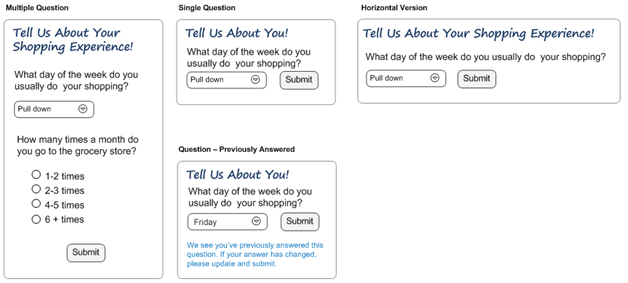
Figure 1: Site-wide custom modules
Profile Survey Tab
The profile section displays questions with the type ‘Profile’. Categories are collapsible and sorted by rank which is set by editors.
Each category has an individual percent completion bar and there is also one at the top. Unanswered questions display in red.
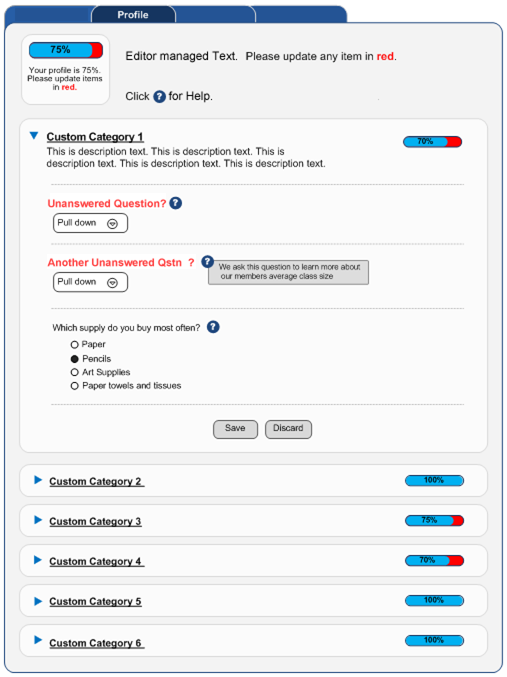
Figure 2: Profile Specific Survey
Technical Overview
CMS
A custom .NET application resides on all editorial CMSs. This application will allow editors to add/edit questions and add them to modules on the site.
Delivery Server
Several dynaments will process question requests from the database and organize them in the required format for the style sheets. A single dynament will process all user responses and save them into the database.
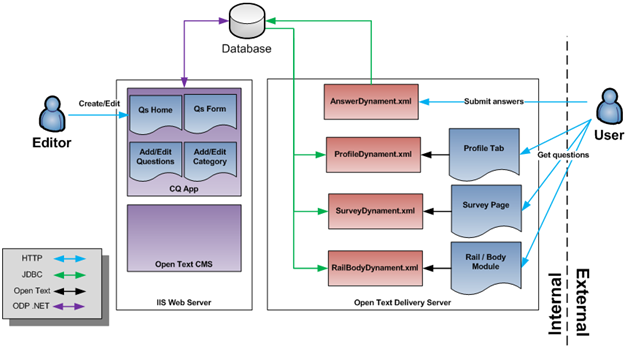
Figure 3: Technical Design Overview
Requirements
A brief description of the solution’s requirements:
Questions:
- Belong to categories
- Editors can set:
- Question Type (Survey or Profile)
- Question Format: Radio, Checkbox, Dropdown, Rank (Visually sortable list).
- Question Text
- Question Help Text
- Up to 10 answers
- Expiration Date
- Expired questions will not display to users
- Must be editable
- Some fields will not be editable due to conflicts of existing user answers. These include
- Question type
- Question Format
- Answer Text
- Existing answers
- Some fields will not be editable due to conflicts of existing user answers. These include
Categories:
- Created by editors
- Ordered by rank which is defined by editors
- Cannot be deleted
Body / Rail Modules:
- Will display up to 3 Editor defined questions
- Can display both Profile and Survey question types
- Will provide success and already answered messages defined by editors.
Survey Page Module:
- Similar to body / rail modules without a limit
Profile Module:
- Will display all Profile type questions
- Questions grouped by category
- Categories displayed according to editor set rank
- Global completion % and individual category completion % will be displayed.
- Unanswered questions will display in red.
A Sample of the Editor Interface
Main Page
When an editor opens a ‘Questions Home’ link, they will be greeted with the following screen:
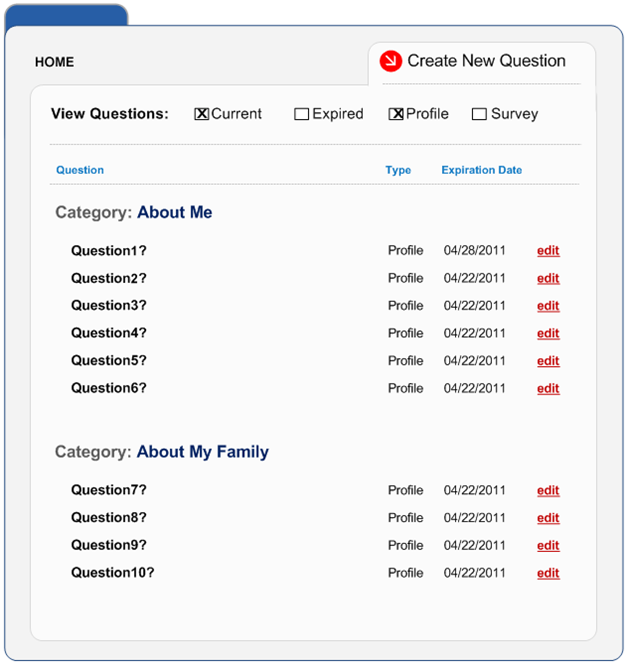
Figure 4: .NET Home
From here, the editor can choose to edit existing questions or create a new one. There are various sorting options that allow them to display different sets of questions: Current on Expired (based on system date) and Profile or Survey questions.
Add Questions
The editor is presented with a RedDot with an ‘Add Questions’ message
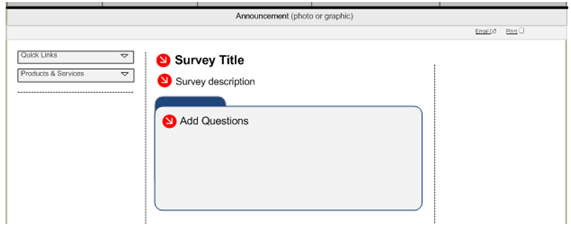
Figure 5: Smart Edit Add Questions RedDot example
Upon clicking on it, a popup shows the Add Question(s) page:
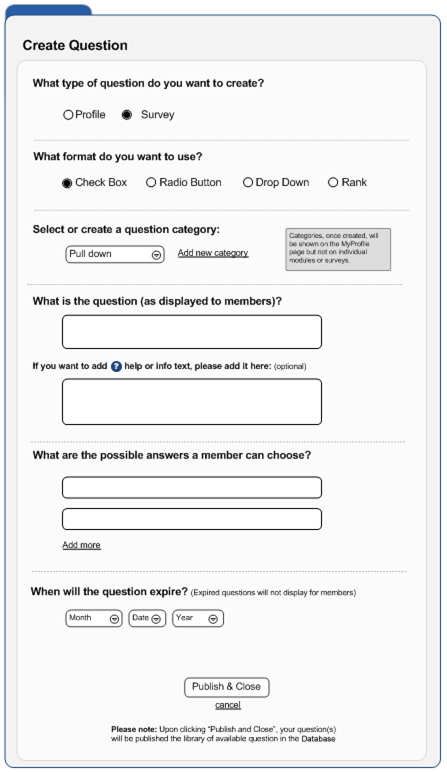
Figure 6: .NET Add Questions
This allows editors to select various options of types of questions, the section they want them displayed on, expiration date, answers, help text, etc.
Each question belongs to a category and these can be created from this interface by clicking on “Add New Category”
Category Overlay
An overlay will be displayed on the ‘Add Question’ popup if the editor wishes to add new categories. They can also sort them by dragging them on the right side. This will set the order in which categories display.
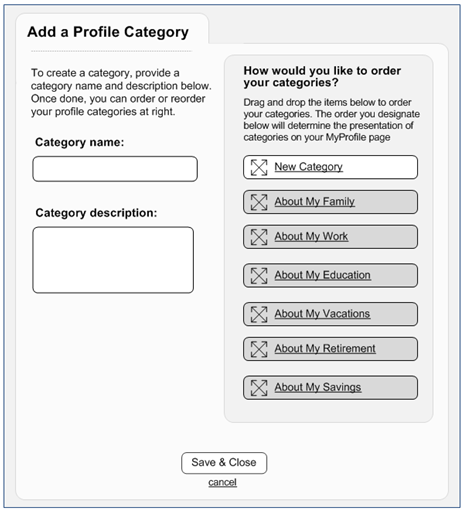
Figure 7: .NET Category Overlay
Edit Questions
All questions in the Home Page have an ‘Edit’ link which will take the editor to the following screen:

Figure 8: .NET Edit Question
Recap
We took an idea and built a simple, yet effective solution that allowed our client’s editors to poll users in their site.
Source: Organic Profile Creation and Surveys in OpenText Delivery Server
© copyright 2012 by oshyn