
- GitHub
- 29.06.2017
- EN
Plug-Ins: "Connect Multiple Elements"
Title: Connect Multiple Elements
Compatibility: 7.5.x - 9.0.x (tested)
Description:
- This little script enables you to copy/connect multiple elements from one content class to another.
Accessibility:
- In SmartTree
Developed by: Kim Dezen
Updated by: OpenText Usergroup e.V.
Download: Solution Exchange GitHub
Screenshots:
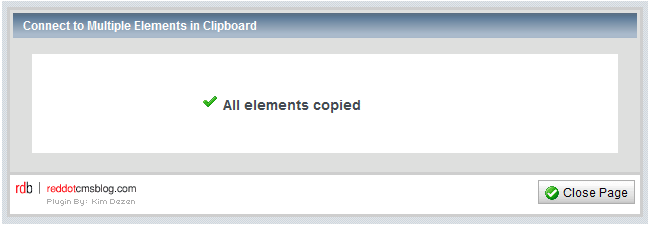
Article:
By Kim Dezen ⋅ July 6, 2009
It’s plugin time again folks!
This little script enables you to copy/connect multiple elements from one content class to another. It should save developers out there a considerable amount of time when you need to make changes to multiple templates within an existing project, or when you need to copy the elements from one template to another for use within a list.
(Anything to save you time is a win-win in my books.. it will also make your Project Manager happy too!)
Currently, the CMS only allows you to copy one element at a time which can be extremely frustrating if you have more than 2 or 3 elements you need to copy. For the life of me I don’t know why this is the case.. can anyone out there confirm if multi-copy of elements was available in CMS versions prior to 7.5?
How to use it:
- Within SmartTree mode, simply double click on the elements you wish to copy within a content class (either content, structural or meta) to add them to the clipboard.
- Ensure that all of the items in the clipboard have been selected. It doesn’t matter if you select other items like pages, publication packages etc. as the script will ignore these.
- Click on either the ‘Content Elements’, ‘Structural Elements’ or ‘Meta Elements’ node within the target content class and click on the ‘Connect to Multiple Elements in Clipboard’ link within the Action Menu.
- The plugin will open in a pop up window and will let you know when all elements have been processed.
PLEASE NOTE:
The plugin has been tested within CMS v7.5 and v9.0 only – and will copy all types of content, structural and meta elements. The script will not copy the option list entries for Option List elements and the default & sample text values for Text elements. These items will need to be managed manually.
To install the plugin:
- Copy the “rdUIConnectMultipleElements” folder into the RedDot plugins folder
- Install the plugin via the Server Manager