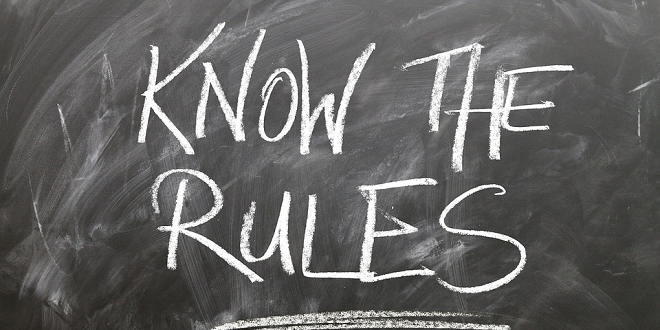
- Thomas Pollinger
- 01.03.2019
- EN
Release Notes: New features in Management Server 16.0
OpenText Web Site Management Server Version 16 includes the following new features.
New Asset Folder
OpenText Web Site Management Server 16 comes with a new Asset Manager UI, and a new folder type: Asset folder. The new folder type Asset supports a structure with multiple sub folders and multiple file uploads with enhanced extraction of metadata.
When using Asset folders with Oracle databases, read the section Usage of SecureFiles feature for Oracle databases in chapter 5.
Reporting Module
The WSM Reporting Module records and aggregates live data from Delivery Server and its sessions as well as structural data from the requesting browser. A new Reporting widget displays reporting data and charts like page impression for a different time frames.
In the Reporting widget, you can view reporting data from projects in Delivery Server. This option is only available if a connection to a Delivery Server with a configured reporting connector has been set up in Server Manager. The widget is not related to the project and language that is selected on the Management Server Homepage.
Comment with Tempo Social
The Comment element can be used to allow authenticated and anonymous Web site users to comment on content. The Comment element refers to a remote object which is automatically created during publication. Pages that contain this remote object are associated with the Comment element. The Comment element provides different visualizations that use the same remote object as long as they refer to the same content page. With the Moderation widget for Management Server Homepage, you can view, approve, and reject all comments that have been created with the Comment element on the Web site.This functionality requires the OpenText Tempo Social Integration of WSM Delivery Server.
Staging
The term staging is used in different contexts. In addition to the existing publishing staging functionality, the new staging feature transports different types of objects between systems in order to create or update objects.
In Management Server 16, the staging job type “Content Classes” is available. The staging job “Content Classes” can be used to support updating productive projects with Content Class changes from a development environment.
The process of staging is divided into four steps:
- Export
After selection of the staging job type and, if required, selecting the object that should be exported, exporting runs as an asynchronous process. The exported data – the transport package – is written into a new folder in the configured staging target (c:\OpenText\WS\MS\share\Staging\Export).
Objects within a transport package have relations to other objects, which may be included in the transport package or not. The package information dialog shows the content of a package and which external references the included objects have. - Transport
Source and target of a staging task normally are projects on different Management Servers for example to transport changes to Content Classes from development to production. The transport step is done manually by copying the folder with the appropriate transport package from the export folder into the target machine’s import folder (in the configured staging target, e. g. c:\OpenText\WS\MS\share\Staging\Import). - Prepare
Before data is imported and existing information in the project is overwritten, the staging package must be prepared. In this step the objects in the staging package are matched against the objects in the target project. Having the same GUID is regarded as a criterion of identity of objects. Having the same name is also regarded as a criterion of identity of objects, but would as default be overruled by identity by GUID.
The result of the Prepare step is displayed to the user so that the user can check, which objects will be updated, imported, or deleted, and if dependencies could not be matched. All matches can be overruled. After changing matches, another prepare step is required to check the (new) results for matches and dependencies. - Import
As the final step, the staging package is imported using the matching information that has been determined in the Prepare step and has been checked and edited by the user.
Delivering XML with RenderTags
In RenderTags, the output type XML can be used for delivering XML text, for example text with special characters or text, that is already enclosed with a CDATA section. Other tags are not interpreted within this section.
<reddot:cms> <output type="xml" object="Escape:HtmlEncode(Str:<%std%>)"/> </reddot:cms>
You can replace the output element and the CDATA section with the XMLTEXT element. HTML tags are not interpreted within this element.
<reddot:cms>
<xmltext>
<p><![CDATA[{0}]]></p>
</xmltext>
</reddot:cms>
Lock all projects and display message
On the Projects node, the action "Lock Projects" allows the user to lock / unlock multiple projects, for example in cases of maintenance.
For the case of locking, the locking status of (selected) locked projects is not overwritten. There is an option "overwrite existing locks", and is this is selected, existing locks are overwritten by the new lock.
In the case of unlocking, all selected projects are unlocked.
Online help as Hosted Help
With Management Server 16, there is no preinstalled online help anymore. When pressing the Help button in the Management Server Web Client UI, the appropriate Hosted Help that is provided on the OpenText Global Help Server (GHS) will be displayed in the help window. For local networks, the OpenText Private Help Server (PHS) is available as a local option.
Extended Syntax Highlighting in Template Editor
The syntax highlighting in the template editor has been extended so that the syntax of most common programming languages for web environments is supported. The preselection of syntax highlighting depends on the standard extension of published files, which is configured with the content class. Use the new dropdown menu in the template editor to switch the highlighting.
The following highlighting rules are available and are used for the following extensions: ASP (ASP), C# (C, CC, CP, CPP, CXX, CS, H, HH, HPP), CSS (CSS), HTML (XHTM, XHTML, HTM, HTML), JAVA (CLA, CLASS, DJP, JAR, XRB, JAVA), JAVASCRIPT (JS), JSON (JSON), JSP (JSP), PERL (PL, PM, PERL), PHP (PHP), PYTHON (PY), TEXT (BAT, INI, TXT, TEXT), VBSCRIPT (BAS, VB, VBE, VBS), YAML (YAML), XML (XLS, XLT, XSLT, XML). The default highlighting for all unknown extensions is HTML.
The highlighting rule TEXT only highlights internal elements of Management Server. In special cases, the highlighting of internal elements might conflict with language specific highlighting rules and can be helpful to switch to the highlighting rule TEXT.
Note that the template editor needs to reload the content to switch highlighting. Changes need to be saved or are undone when reloading. There is a notification when switching the syntax highlighting.
Image, Media, Text, Transfer as child elements
In Management Server 16, the existing child element feature has been extended and it is also possible to define elements of type Image, Media, Text, and Transfer as child elements of other content elements, and to define other elements as child elements of Image, Media, Text, and Transfer elements. The extended child element feature improves the usability of combined editing in SmartEdit via one RedDot.
Using MS Word as Text Editor
In Management Server 16, the usage of MS Word as text editor is possible in all web browsers. The new MS Word integration requires to have Microsoft Word version 2013 or 2016 to be installed on the client computer.
Note that, if the WebDAV feature of the IIS is installed, the WebDAV feature must be disabled for the site hosting the CMS. The usage of external WebDAV folders remains being supported.
Page icons indicate the page state in SmartTree and Task module
In SmartTree, the page icons/symbols indicate the page state, so that the page state can be seen directly.
Page icons/symbols and their meaning:
 page icon with star in it: new page
page icon with star in it: new page
no released version, not yet released normal page icon: page released
normal page icon: page released
released version exists, no other version in workflow page icon with red arrow: changed page in draft mode or waiting for release
page icon with red arrow: changed page in draft mode or waiting for release
released version exists, another version in draft mode or waiting for release page icon with small red stop square: page doesn't exist in this language
page icon with small red stop square: page doesn't exist in this language
page doesn't exist in this language page icon with star and flag: new page waiting for translation
page icon with star and flag: new page waiting for translation
no released version exists in target language yet page icon with red arrow and flag: changed page waiting for translation
page icon with red arrow and flag: changed page waiting for translation
released version exists in target language, another version in workflow
Improved Drag&Drop Functionality
There are several variants of drag-and-drop in Management Server.
One variant of drag-and-drop is to link and create pages easily. This feature has been extended, so that the AddPage and the AppendPage RedDot also support drag-and-drop of ContentClasses and pages. The usage for drag-and-drop to link and create pages on AddPage and AppendPage RedDots is the same as with MultiLink or Link RedDots.
The feature of uploading files, assigning local files and assigning text selections to element contents in SmartEdit has been improved and runs on all supported browsers. Now, the Edit RedDots of content elements have the capability of a drop target, so that the square drop “RedDots”, which used to appear next to the Edit RedDots of elements, are no longer displayed. In addition to that, the file upload performance has been improved. The upload of Microsoft Office files as text content for text elements is not supported anymore.
New version of HTML Tidy
A new tidy version is available in addition to the existing tidy options. The tidy options HTML, HTML5 (Tidy 5), XHTML, XHTML (Tidy 5), XML, or XML (Tidy 5) are available for compliance check and corrections. Tidy version 5.1.25 has been integrated to fix issues with the support of HTML5.
Extended structural workflow email notification options
The following placeholder are supported in structural workflow email notifications:
- for all structural workflow actions:
- Link to preview : <%IoPage_Preview%>
- Link to SmartEdit : <%IoPage_RedDot%>
- Parent Page headline: <%IoParentPageInfo_Headline%>
- Parent Page link name: <%IoParentPageInfo_LinkName%>
- Parent Page ID: <%IoParentPageInfo_PageID%>
- Parent Page created by : <%IoParentPageInfo_CreatedBy%>
- Parent Page created on : <%IoParentPageInfo_CreatedAt%>
- Parent Page changed by : <%IoParentPageInfo_ChangedBy%>
- Parent Page changed on : <%IoParentPageInfo_ChangedAt%>
- Page workflow status : <%Ioworkflowinfo_status%>
- for keyword actions:
- Action that triggered the workflow: <%Iokeywordinfo_Action%>
- Category: <%Iokeywordinfo_Category%>
- Keyword assignment changed at (date): <%Iokeywordinfo_Changedat%>
- Keyword assignment changed by (user): <%Iokeywordinfo_Changedby%>
- Keyword: <%Iokeywordinfo_keyword%>
- for page connect/disconnect:
- Action that triggered the workflow: <%IoPageInfo_Action%>
- Content Class GUID : <%IoPageInfo_Template%>
- Page GUID : <%IoPageInfo_PageGuid%>
- Page ID : <%IoPageInfo_PageID%>
- Headline : <%IoPageInfo_Headline%>
- Page created by : <%IoPageInfo_CreatedBy%>
- Page created on : <%IoPageInfo_CreatedAt%>
- Page changed by : <%IoPageInfo_ChangedBy%>
- Page changed on : <%IoPageInfo_ChangedAt%>
- Language variant : <%IoPageInfo_LanguageVariantID%>
- Connection changed at (date): <%Iolinkinfo_Changedat%>
- Connection changed by (user): <%Iolinkinfo_Changedby%>
New version of CK Editor
For general improvements, the integrated CKEditor has been updated to version 4.5.5. The names of the editor configurations have been modified and the version number of the integrated CKEditor is not part of the editor configuration name anymore.
Extended Image ALT attribute support
The ALT attribute support of image elements has been extended. User defined-folder attributes can be selected to be inserted by the pagebuilder as ALT attributes of the HTML image tag.
Installation imports demo project without user passwords
The Management Server installation imports the demo project Xample without user passwords, and their passwords must be edited manually later.
General UI Improvements
- Settings dialogs reorganized
The project settings dialog (SmartTree -> Administering Project Settings -> Projects -> General Settings) and the application server settings dialog (Server Manager –> Administer Application Servers -> Application Server -> <servername> -> Edit Settings) have been reorganized. The section headlines are highlighted in a better way and the individual settings are assigned thematically more appropriately to the different sections. - Rename "Connection Name" to "Host Description"
'In the Connection Settings dialog (Server Manager –> Administer Application Servers -> Application Server -> <servername> -> Show Connection Settings), the label “Connection Name” has been changed to “Host Description” so that it is more apparent, that it is a human readable description field. - Display of default value when editing content elements
When editing content elements, it is easier to recognize the default value of the elements. When editing empty content elements, the default value is displayed (if defined) and highlighted so that it can be recognized from an element value. When opening the Edit Element dialog of an empty element, the default value is displayed and it disappears as soon as the user begins to type an individual value.
Support of IPv6 Addresses
Management Server 16 supports the usage of IPv6 addresses. When migrating from an IPv4 to an IPv6 environment it is required to exchange to license key because of the changed IP address.
See chapter 5 for configuring a Management Server cluster for IPv6.
.NET Framework 4.6.1
Management Server 16 uses Microsoft .NET Framework 4.6.1. When installing or updating to Management Server 16, Microsoft .NET Framework 4.6.1 must be installed.
Integrations and Plug-Ins that refer an OpenText assembly must be recompiled using .NET 4.6.1.
Xample project update
The Xample project update contains several improvements, for example content classes with adaptive images using the HTML Picture tag. An imported project is not updated. The new version must be manually imported.
Über den Autor:
... ist Senior Site Reliability Engineer bei der Vodafone GmbH in Düsseldorf. Seit dem Jahr 2007 betreut er zusammen mit seinen Kollegen die OpenText- (vormals RedDot-) Plattform Web Site Management für die deutsche Konzernzentrale.
Er entwickelt Erweiterungen in Form von Plug-Ins und PowerShell Skripten. Seit den Anfängen in 2001 (RedDot CMS 4.0) kennt er sich speziell mit der Arbeitweise und den Funktionen des Management Server aus.